What is Loop Tools?
Loop Tools is a great Blender add on that expands the speed and efficiency of the modeling experience with a handful of extremely useful tools.
How to Install Loop Tools
Loop Tools is a built-in plugin that ships with every installation of Blender, though it is not installed by default. Installation is simple. Click on Edit in the top menu of Blender, and select Preferences from the dropdown. In the popup window, click the “Add Ons” button and then use the search bar in the top right of the window to search for Loop Tools. Click the checkbox to activate the plugin.
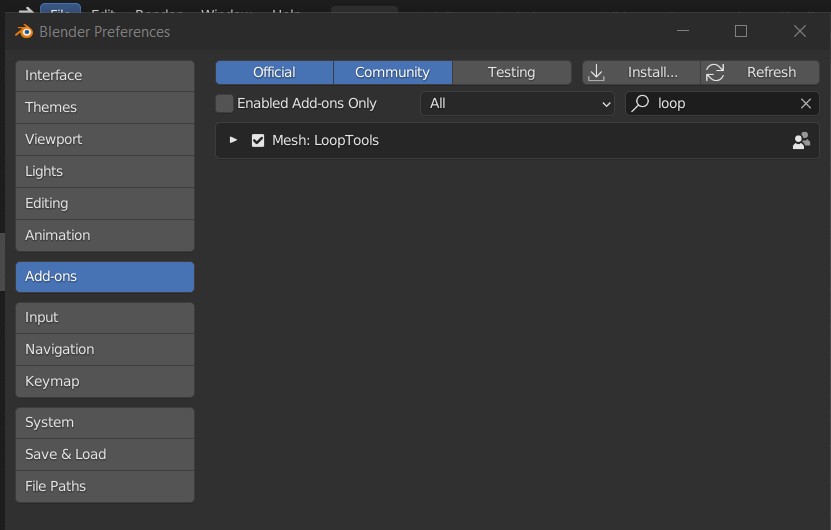
Loop Tools Components
Once Loop Tools has been installed, you can find the tools along the right sidebar of the 3D viewport in the Edit tab. (You will need to be in Edit Mode for the Edit tab to appear).
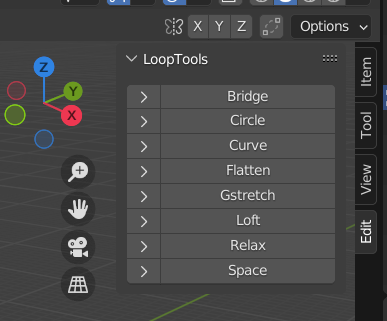
*If you can’t see the right sidebar, try pressing N to show/hide the sidebar.
The Bridge Tool
One of the most useful tools in the Loop Tools set is the Bridge Tool. This tool makes connecting two edge loops easy. Simply select two edge loops to be joined and click “Bridge”. The edges will be connected and Loop Tools will give you a variety of other options to adjust the “bridge” by adding segments or twists.
- The Segments setting will add loop cuts along the bridge
- The Twist setting will alter which vertices are connected to which, giving the bridge a twist.

The Circle Tool
Almost as useful as the Bridge tool, the Circle tool can take a group of vertices and arrange them in a perfect circle. This can be useful for cutting holes in an object or extruding a cylinder from it. Simply select a group of vertices or an edge loop and click Circle. Use the Radius and Angle settings to adjust the size and rotation of the newly created circle.

The Curve Tool
The Curve Tool uses three vertices and creates a curve with the rest of the edge loop. Click on three separate vertices and then click curve. All vertices between those selected will now have a gradual curve.

The Flatten Tool
The Flatten tool is a very useful tool to use when modeling. Sometimes a group of vertices or edge loops are not aligned along a single plane. Select the vertices or edge loops and use the Flatten tool to even out their positions. Use the X, Y, or Z buttons to lock the adjustment by axis.

Loft
The Loft works the same way as the Bridge tool, with one extra addition. The Loft tool bridges multiple edge loops together, not just two. For example, say you are modeling a flower vase. In edit mode, you can add three circles, move them to different positions and scale them differently and then select them all and press Loft. Each edge loop will be bridged to the next.
Similar to Bridge, you also have the “segments” and “twist” settings.

Relax
Another very useful tool in Loop Tools is the Relax function. Select a group of vertices and smooth them by averaging out their positions. The relax tool is great for gently smoothing out large groups of vertices.

Space
To round out the list is the Space tool. Select a group of vertices and press Space to evenly distribute those vertices along the edge loop. No longer will you need to eyeball the spacing of geometry.

Takeaways
To make it short, the Loop Tools add on is a must-have for any 3D modeler. The Bridge, Space, and Loft tools are extremely useful and will save you countless hours with tedious, imprecise tasks.