Unwrap Round Objects with Follow Active Quads
Texturing UV Unwrapping
If you have ever done any amount of UV unwrapping, you will inevitably come across objects that just don’t seem to unwrap cleanly. Round objects like a cylinder or torus can easily cause you trouble.
Learn More