Updated for Blender Version: 3.1
Get to the Point
- Arrange default UI and settings as desired
- File > Save Startup File (or Ctrl + U)
To back up the startup file:
- After saving, navigate to
Users/*USERNAME*/AppData/Library/Application Support/Blender/configon a Mac, orC:/Users/*USERNAME*/AppData/Roaming/Blender Foundation/Blender/3.x/configon PC. - Duplicate startup.blend.
- Rename it.
- To restore, simply rename the duplicated file back to startup.blend.
By default, Blender will start up by loading its factory default .blend file, creatively called startup.blend. This file can be found in the Blender config directory here:
On Mac: Users/*USERNAME*/Library/Application Support/Blender/config
On PC: C:/Users/*USERNAME*/AppData/Roaming/Blender Foundation/Blender/3.x/config
On Linux: ~/.config/blender/config
Note: This is also where you will find the userpref.blend file, which holds all of your settings. This file is necessary when transferring settings from one version of Blender to another.
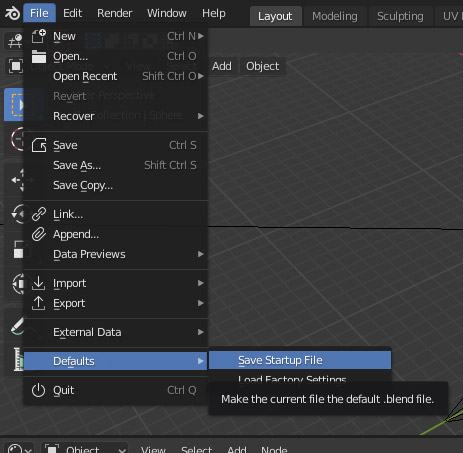
Saving the Startup File
In Blender, simply click on the File dropdown, hover over “Defaults” and click Save Startup File, or use the hotkey Ctrl+U. This will save the entire scene as the default startup file – every mesh, object, texture, setting, UI layout, everything. This can be useful to save custom commonly used settings elements. This is obviously all personal preference, but I like to save materials, world settings, render settings, and UI layout at the very least.
Save a Copy
Once your startup file is customized and saved, it is a good idea to navigate to the Blender/config folder (shown above) and save a copy of that startup file. It can be named anything other than startup.blend. Name it something you will remember. This will give you a fallback in the event that you accidentally re-save the start up file with an entire scene loaded up.
Modify Your Startup File
The main startup file can then be modified later on by loading a new scene (which will load your custom startup.blend file) and then using the Import or Append options, more elements can be added and saved to your startup file. For example, if you create a great material setup that you would like to use again and again, simply append it to your startup file, and that material will be available in every new Blender project!